Use Lasso tool to define the eye area, for better glowing effect, the area will be a bit larger then the eye
Then use Select-> modify->feather function, make feather 3 (depends)
先使用"套索工具"去選取眼睛的範圍, 選取比眼睛大少許的範圍會得到較佳的發光效果
之後去"選取"欄 -> "羽化" ,選擇 "羽毛强度"3(跟據本身相片像素而定)
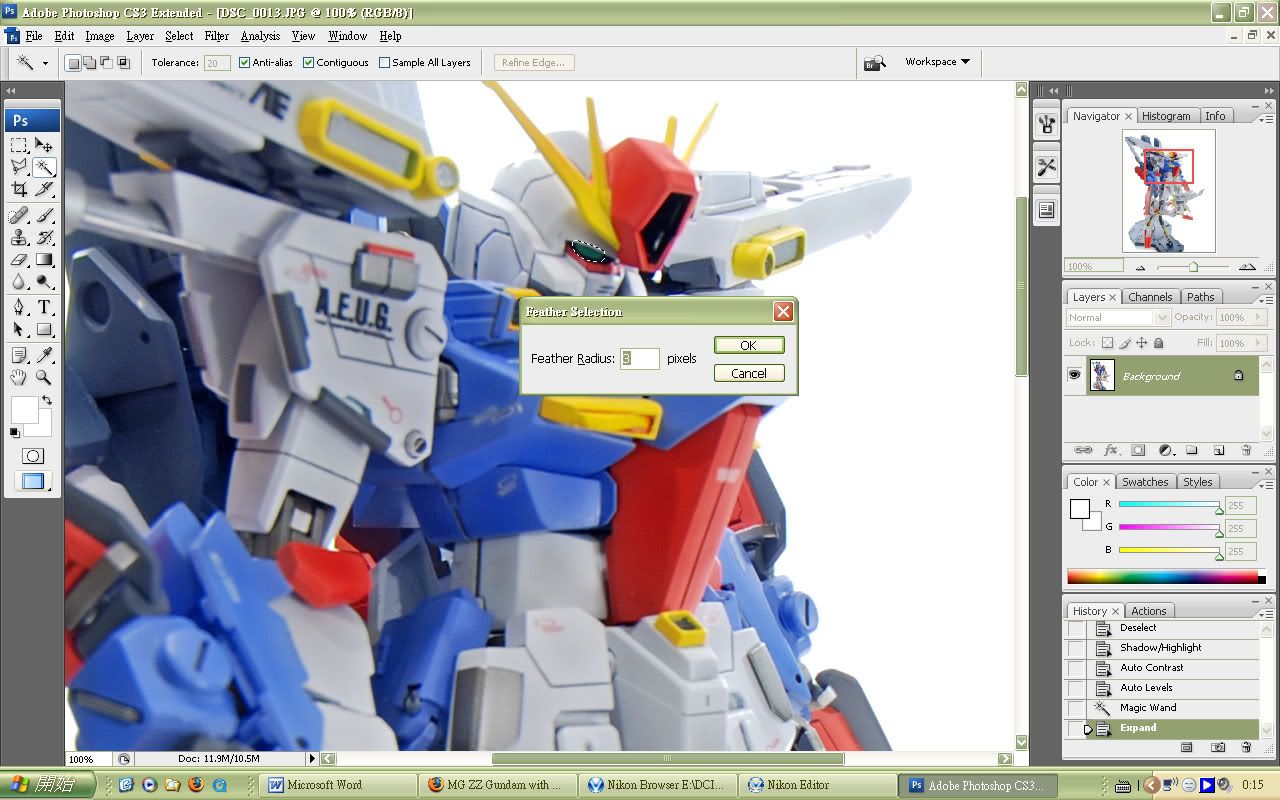
Select the foreground color as light green, then “Fill”
So u see the outcome
將前景色選淺綠, 之後用"編輯"欄之"填滿"去填上顏色
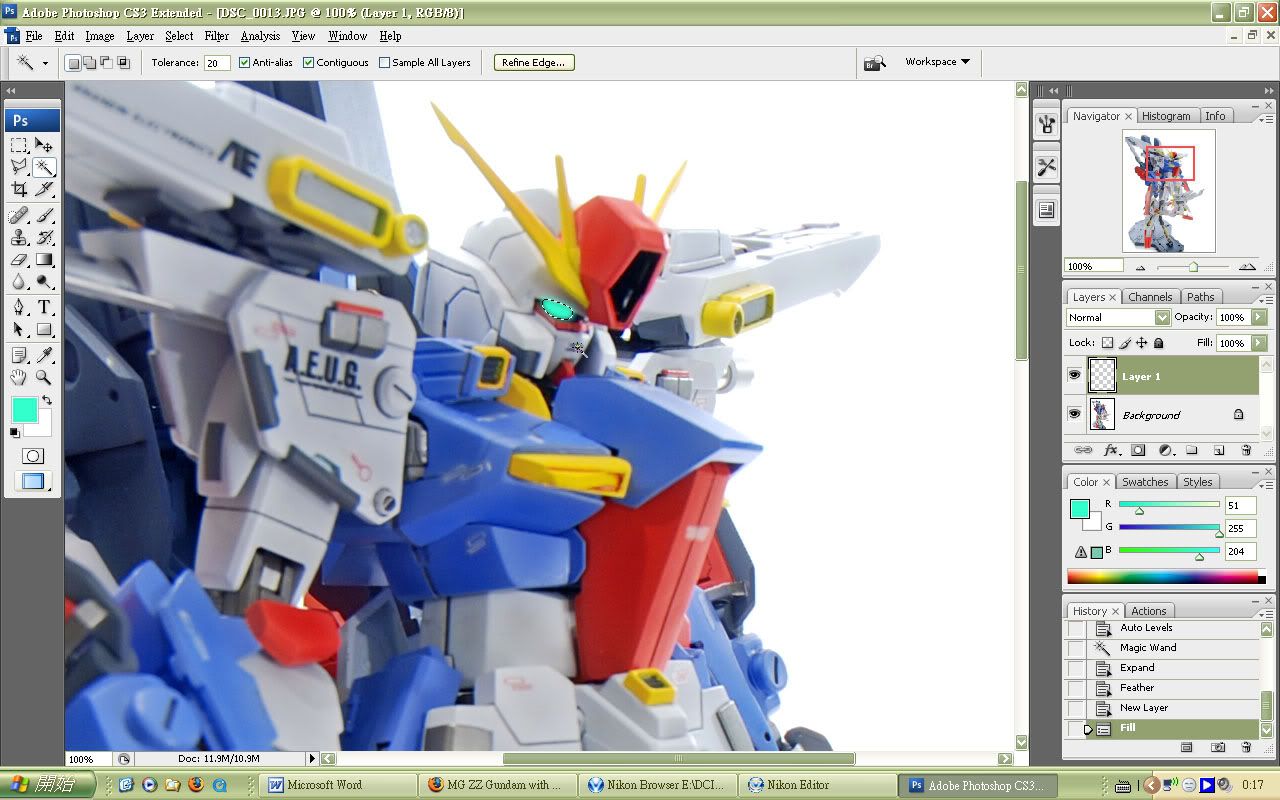
Show how is the white highlight?
To define a smaller eye area using Select-> modify->contract (around 2-6)
Then Fill with White
U get it!
至於做白色的高光位,需要選取較眼睛小的範圍,
可用"選取"欄 -> "修改" -> "縮減" (約2-6像素,跟據本身相片像素而定)
最後將前景色選白, 依步驟2填上白色便完成
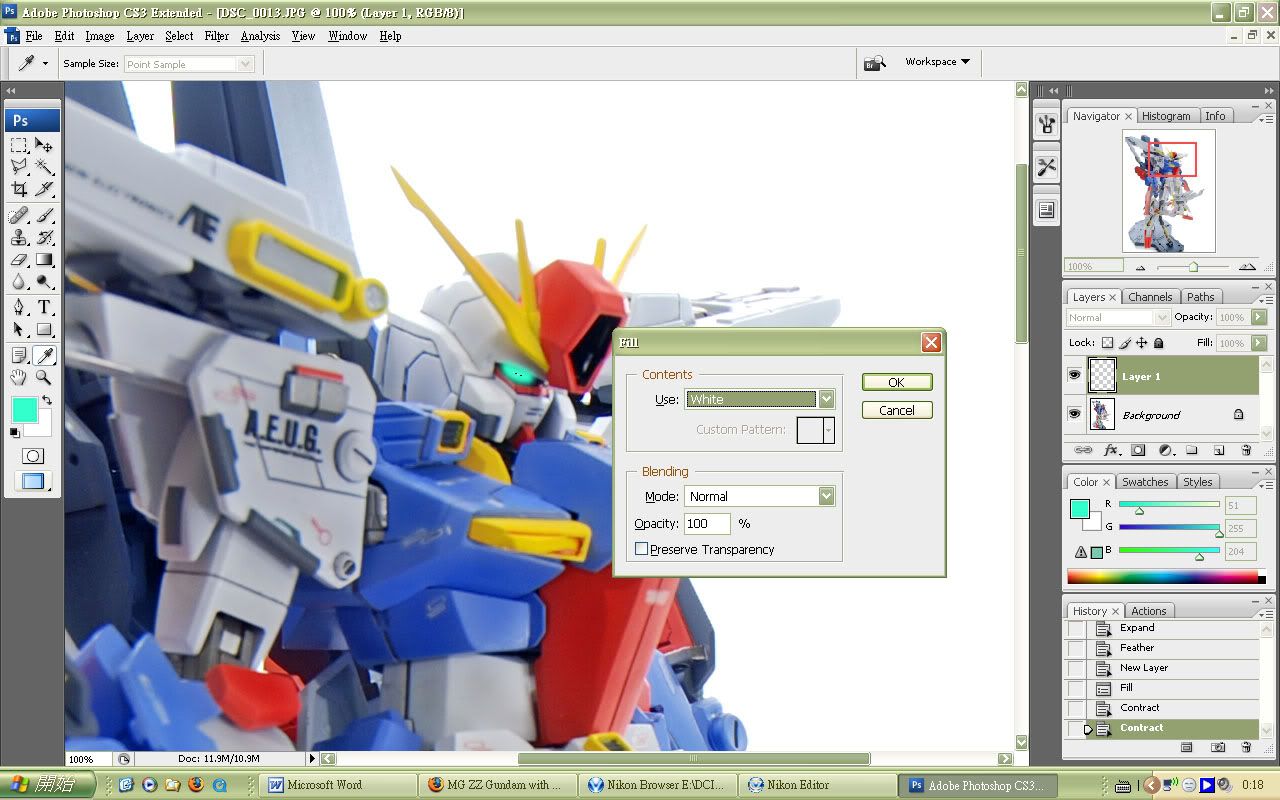

我把地址留错了!真是不好意思!麻烦您了!
回覆刪除在发一下吧!zhouyin2009@hotmail.com
thanks !! so good !
回覆刪除我想跟你學多d 影玩具技巧 , 昨天影HCM pro Gundam 1/144 好可惜, 未影到一張好隻腳就斷左
回覆刪除[版主回覆04/16/2008 20:12:00]ha!? what a pity...